WhatsApp – How to customize contact notifications Tone
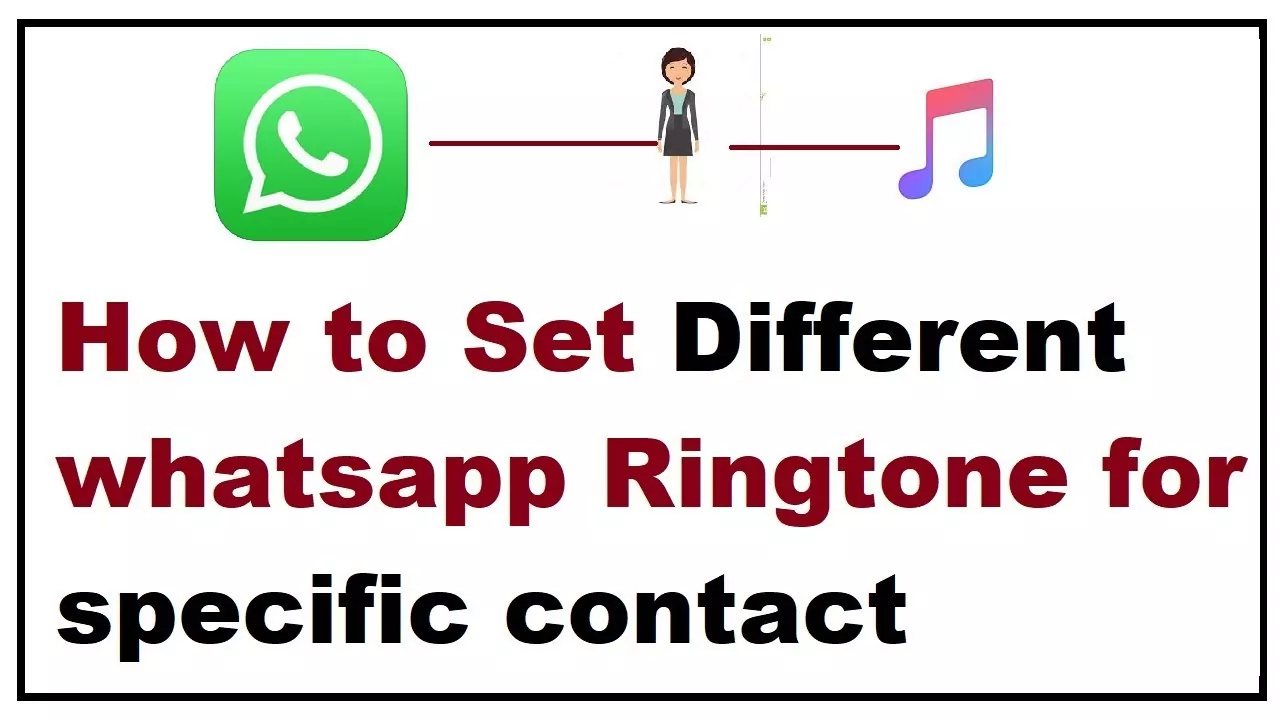
How to Set whatsapp ringtone for a specific contact: WhatsApp uses a default type of notification to notify us of incoming messages from our contacts, a set of standard sounds, lights, and vibrations for all our contacts and thus differentiate itself from other applications. Even so, we can configure the application to customize notifications according to the contacts we consider, so that we can identify one contact or another according to the type of sounds, lights, or vibrations. It is a very useful system to quickly identify conversations or chats that are of our interest and we can differentiate them from others that we should not pay so much attention to.
Follow our guide to customize WhatsApp notifications for different contacts
How to configure WhatsApp notifications
Thanks to this system, we can customize all the notifications of such a popular messaging application to highlight certain conversations or chat over others, changing from the sound that our terminal emits to the vibration format, passing through the information that is previewed on the screen before that we access the message. Follow our tutorial to make your smartphone ring or vibrate according to the type of contact that you write.
Access the user to customize
The first thing we must do is open the WhatsApp application and access the conversation window of the user for whom we want to customize the notifications. There we must go to the options icon represented by three dots, located in the upper right corner of the screen.
Access user options
When we have the menu displayed, we must access the option See contact, located first and that will allow us to access the contact’s profile to customize their notifications. Once we are in the user menu, we must access the Custom notifications option, located in second place after Silencing notifications.
How to Customize Your WhatsAppNotification Sounds
Here’s we have shared How to Set whatsapp ringtone for specific contact
- Open WhatsApp and open the contacts whose notification sound you want to change. Tap on the dots at the top right and choose View Contact.
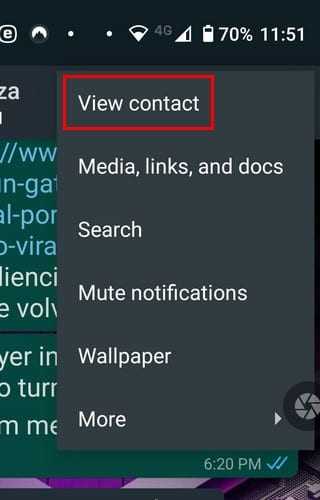
- Once you’re in the contact’s settings, look for and tap on the Custom notifications option. It should be the second one down.
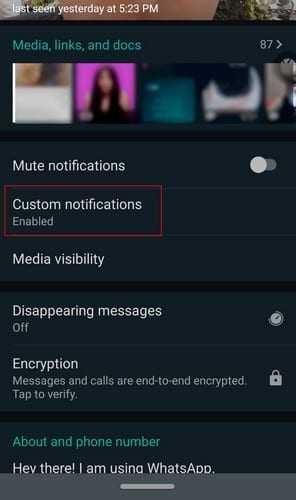
- At the top, you’re going to see a box for the Use custom notifications option. Check that box, and more options will become available. Tap on the notification tone and choose from the options WhatsApp has to offer, or you can tap on the add ringtone option at the very end and choose one from your device.
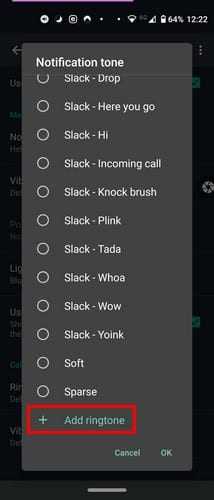
Customize notification options
Once we are in the Notifications menu, all options will be disabled; To start customizing them, we must activate the Notif option. personalized placed first; with this, we will have access to all the notification customization options. Now, we just have to click and configure the customization options through each section. Here is a summary of each option:
- Notification tone : Through this option we can change the sound or melody of the notifications when we receive a message. By default the default sound of WhatsApp will sound, but we can put any sound or melody that we want and that we have stored in our terminal.
- Vibration : With this option we can choose how the mobile will vibrate when we receive a new notification from a specific contact. Thus, we can choose between the default vibration, short vibrations, long vibrations or none.
- Pop-up notification : If we believe that a contact is important enough to highlight their notifications more than the rest, we can always choose to appear as a pop-up window in which the text is seen. We can choose between showing this window always, when the screen is on or when the screen is off.
- Light : With this option we can choose the color of the light that will appear on the mobile to notify us of a new notification.
- Notifications in high priority : We can choose to show a notification in preview of the text at the top of the screen.
- Tone : It will allow us to define the tone of the WhatsApp call.
- Vibration (call) : Through this option we can choose the vibration of the WhatsApp call.