How to Set a Song as a Ringtone on iPhone: Make Your Own

Changing the ringtone on your iPhone is a quick and easy process. You can choose from a range of ringtones that are already on your iPhone, or you can select a ringtone from your music library. You can also purchase ringtones from the iTunes Store.
Here’s how you can take any portion of a song and make it a ringtone for your iPhone, for free. This detailed step-by-step guide is all you need.
How to Change the Default iPhone Ringtone
One of the features that has remained consistent on the iPhone is the ability to change the ringtone. This guide will show you how to change the ringtone on your iPhone.
To change your iPhone’s default ringtone, follow these steps:
- Tap the Settings app > Sounds & Haptics (on some older devices, tap Sounds).
- In the Sounds and Vibration Patterns section, tap Ringtone.
- On the Ringtone screen, tap a ringtone. Each ringtone you tap will play so you can hear what it sounds like.
- The iPhone comes with dozens of ringtones pre-loaded. If you want to buy new ringtones, tap Tone Store (on some older models, tap Store in the upper-right corner, then tap Tones).
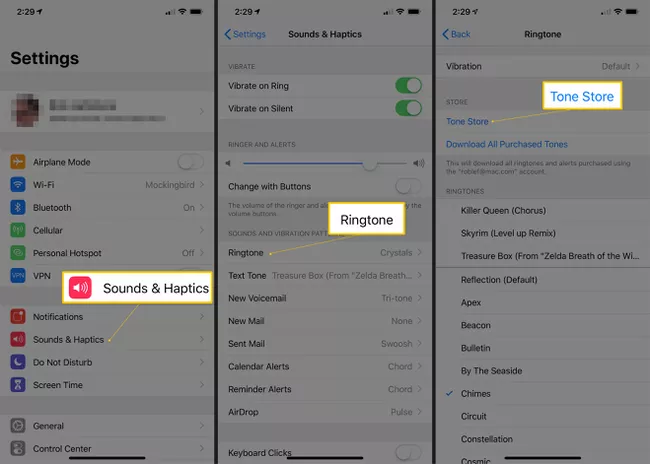
- Alert Tones are normally used for alarms and other notifications but can be used as ringtones.
- When you find the ringtone you want to use as the default, tap it so that the checkmark appears next to it.
- To go back to the previous screen, tap Sounds & Haptics in the upper-left corner or use the iPhone Home button to go to the home screen. Your ringtone choice is saved automatically.
Whenever you get a call, the ringtone you selected will play unless you assigned individual ringtones to callers. If you’ve set a specific ringtone for an individual, that ringtone plays instead. Just remember to listen for that sound, and not a ringing phone, so you don’t miss any calls.
Quick Note
Go to Settings > Sounds & Haptics > Ringtone. Find the ringtone you want to use and tap it.
You can use a third-party app to create a custom ringtone, then set it as your default using the above method.
Change your phone’s vibrations by going to Settings > Sounds & Haptics > Ringtone > Vibration. Choose a preset or custom vibration.
How to Create Custom iPhone Ringtones
Want to use a favorite song as a ringtone instead of one of the iPhone’s built-in sounds? You can! You just need a little bit of software to create your own ringtone. Find the song you want to use and get an app to create the ringtone. After you install the app, create the ringtone and add it to your iPhone.
How to Change Vibrations on iPhone
You can also change the vibration pattern the iPhone uses when you get a call. This variation can be helpful when you turn off the iPhone ringer but still want to know you’re getting a call. It’s also useful for people with hearing impairments. Vibrations are created by the iPhone’s support for haptics.
To change the default vibration pattern:
- Tap Settings.
- Tap Sounds & Haptics (or Sounds).
- Move either the Vibrate on Ring or Vibrate on Silent (or both) to on/green.
- In the Sounds and Vibration Patterns section, tap Ringtone.
- Tap Vibration.
- Tap the pre-loaded options to test them or tap Create New Vibration to make your own.
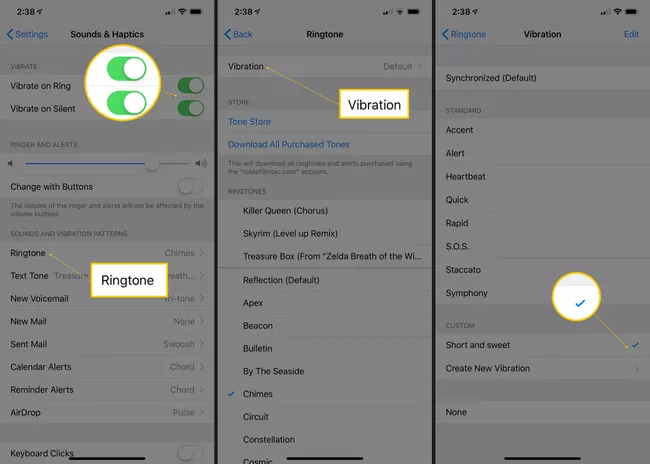
- To select a vibration pattern, tap it so that a checkmark appears next to it. Your choice is automatically saved.
Just like ringtones, different vibration patterns can be set for individual contacts. Follow the same steps as setting ringtones and look for the Vibration option.