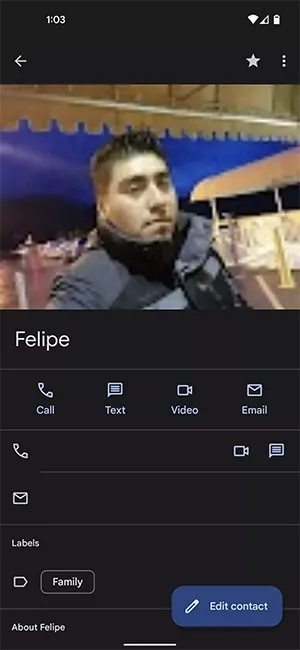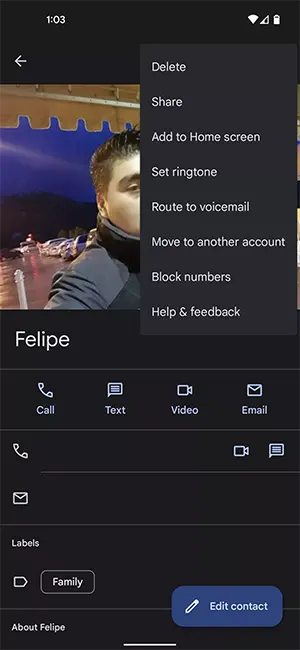How to set an MP3 file as a ringtone or notification sound on Android
Downloaded ringtone from ringtonedownload.best or somewhere in the internet or may be sometimes want to use our own favorite song as a ringtone or notification alert. It wasn’t always the case, but doing this has become an effortless feat with Android. This guide will show you how to set an MP3 file as a custom ringtone or notification sound. Let’s get right to it.
Requirements
You don’t need much to set an MP3 file as a ringtone or notification sound. Technically, the only requirements are an Android phone and an MP3 file. You may need an Internet connection (if you need to download the MP3), depending on whether you have the MP3 stored locally or not.
Requirements:
- Android phone
- MP3 file
- Internet (if you need to download the MP3)
⌚QUICK ANSWER
Set an MP3 file as a ringtone by going to Settings > Sound & vibration > Phone ringtone > My Sounds. Select the + button, find the MP3 you want to set as a ringtone, select it, and Tap on Save.
How to set an MP3 file as a ringtone
Now that your MP3 song is trimmed correctly, it’s time to get it ready for prime time.
How to set an MP3 as a ringtone on Android:
- Download or transfer the song you want to set as your ringtone to your phone. This can be done through USB, direct download, or any cloud storage solution of your preference. If you use a service like Google Play Music, download the mp3 file to your device.
- Open the Settings app.
- Go to Sound & vibration.
- tap on Phone ringtone.
- Go to My Sounds.
- If your ringtone doesn’t show up, Tap on the + add button in the bottom-right corner.
- Find the song and select it.
- Tap on Save.
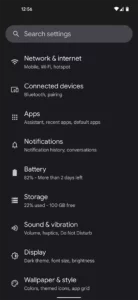
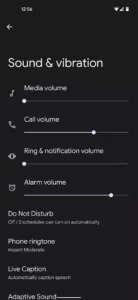
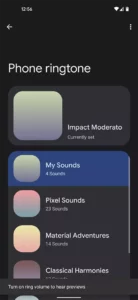
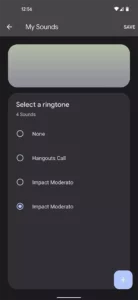
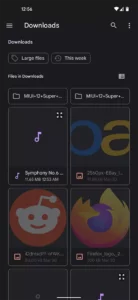
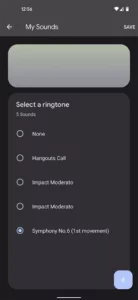
How to set an MP3 file as a notification sound
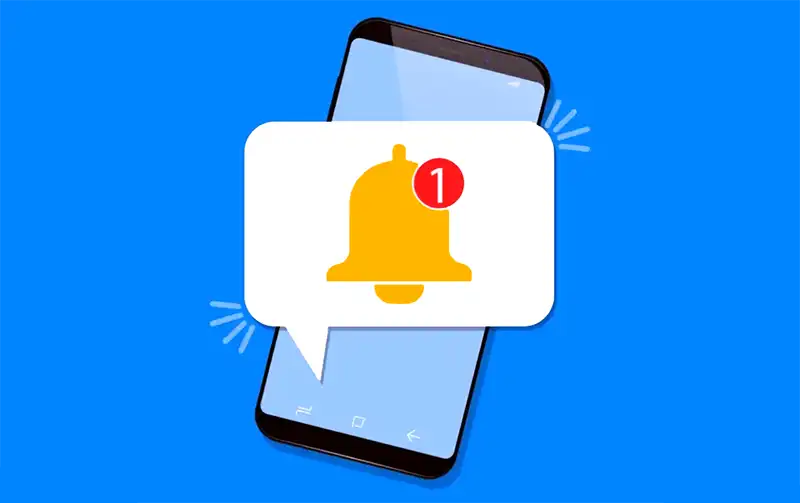
Notification sounds are definitely useful, but they can start to get on your nerves after a while. If you’re getting tired of your current notification sound, don’t worry, it’s easy to change it.
Using an MP3 file as a notification sound:
- Open the Settings app on your Android phone.
- Select Sound & vibration.
- Tap on Default notification sound.
- Go to My Sounds.
- If your ringtone doesn’t show up, Tap on the + button in the bottom-right corner.
- Find the song and select it.
- Tap on Save.
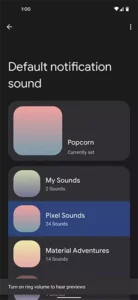
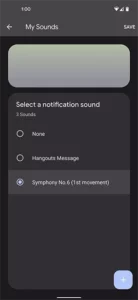
Setting MP3 ringtones for specific contacts
Setting a personalized ringtone for each contact is also possible in the stock Contacts app:
- Launch the Contacts app and open a contact’s info page.
- Tap on the 3-dot menu button in the top-right corner.
- Tap on Set Ringtone.
- Select the ringtone you want to use for that contact.
- Tap on Save.